Connect sources
How to add feedback sources to Kraftful.
Upload CSV or DOCX
If you have feedback in CSV or DOCX formats, you can easily upload these documents at the top of the ‘Add sources’ page accessible via the side menu. You can also copy and paste text into Kraftful for quick analysis.
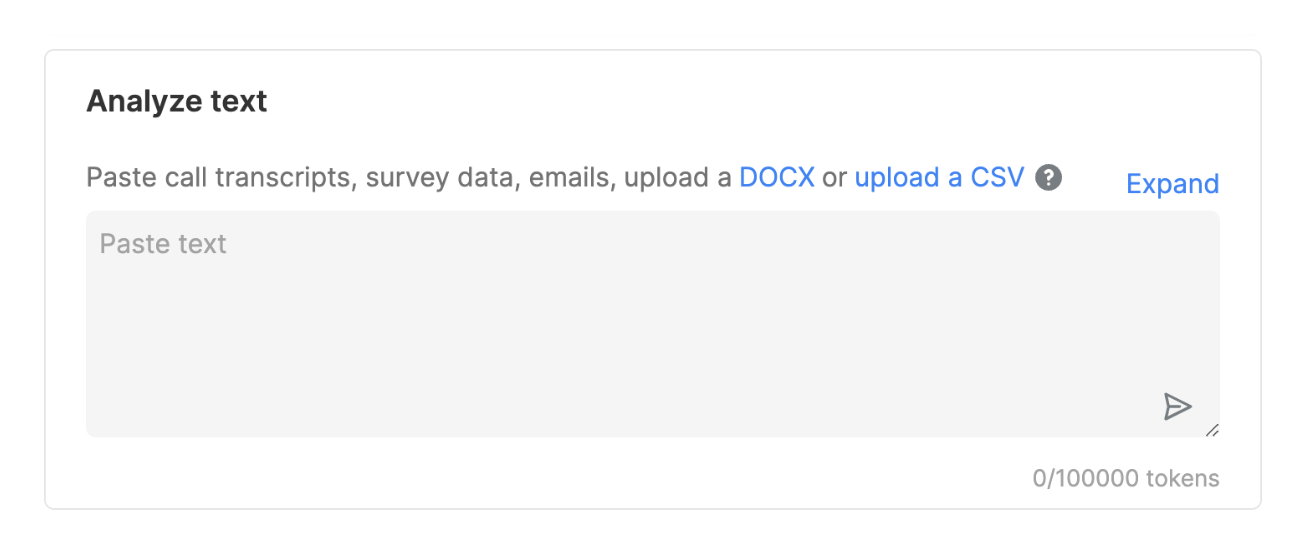
You can upload multiple DOCX files at once by selecting all of them in your dialog box.
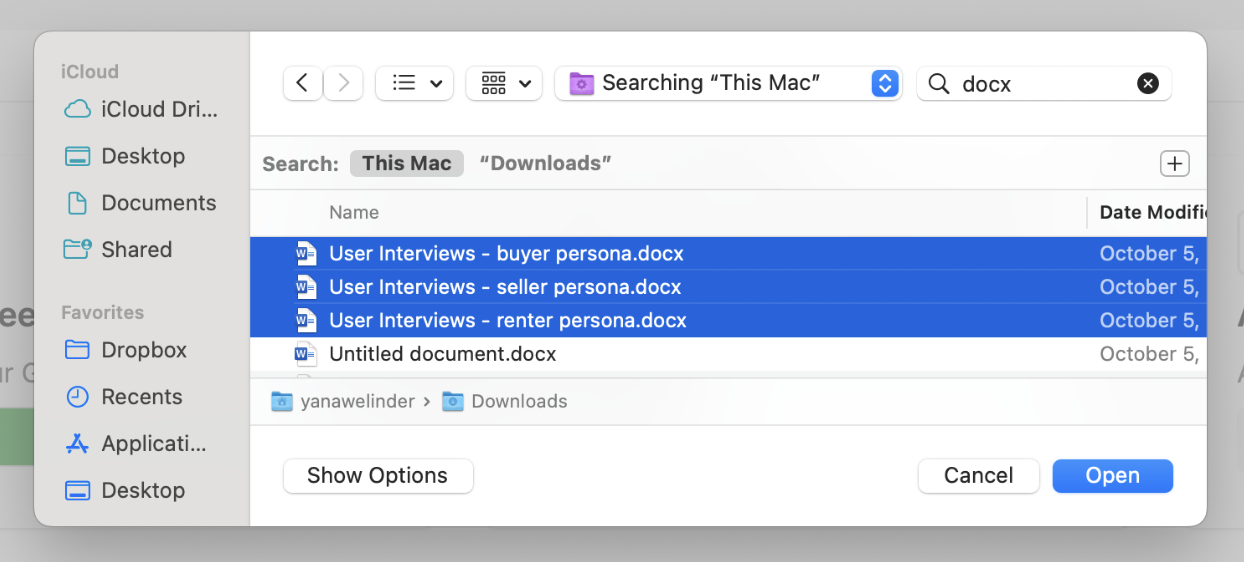
When uploading a CSV file, make sure all your user feedback is in one column. Here’s a sample CSV file with the correct format. During the upload, you will be asked to label one of the columns as ‘feedback.’
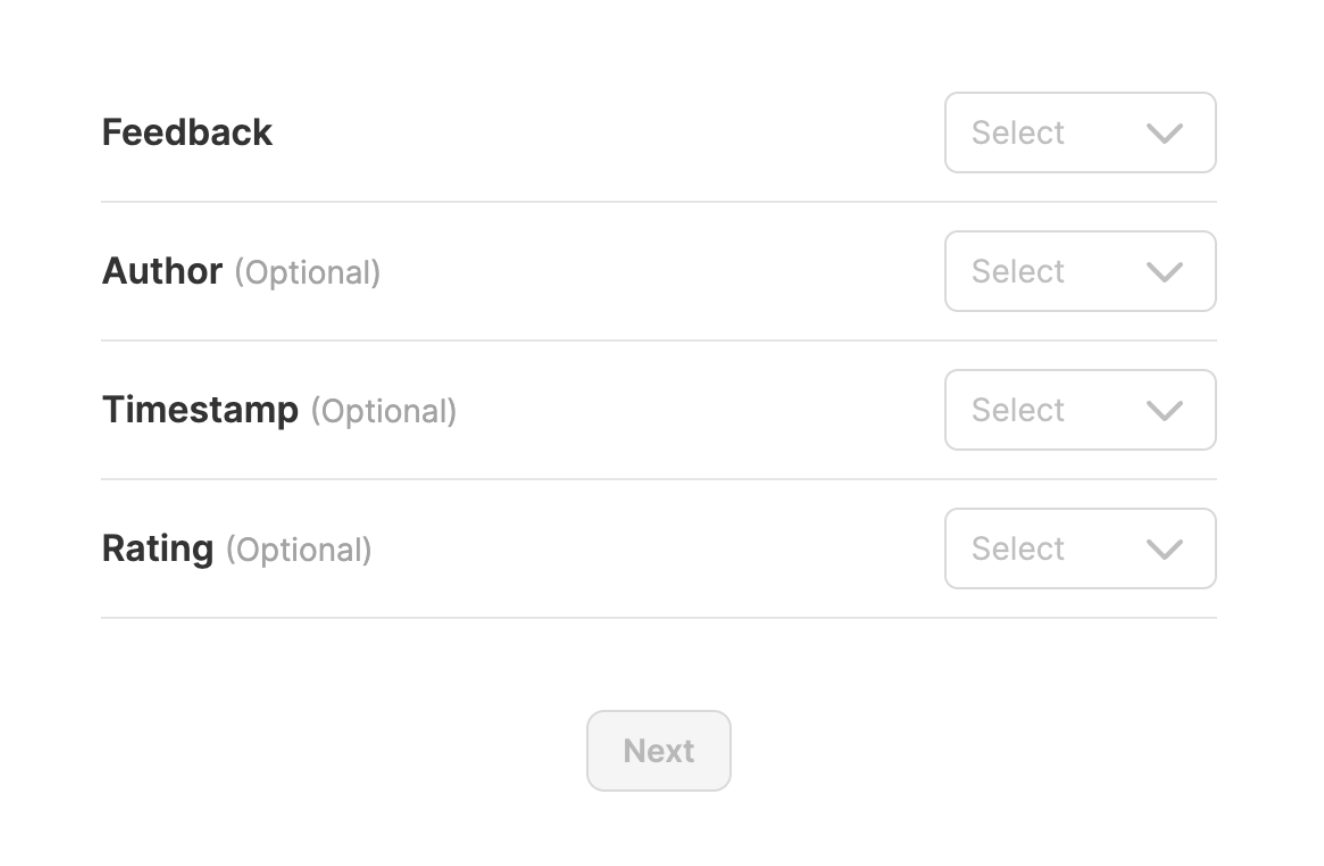
You can optionally include columns with timestamps, authors of the feedback, and any rating they submitted. If you include these columns, that metadata will appear in your analysis, allowing you to identify which users made specific feature requests, when they made those requests, and how they ranked your product overall.
If you have other custom metadata you’d like to include in your analysis, reach out to our team to learn more about our Enterprise plan.
Zoom
Connect Zoom to have your meeting transcripts automatically sync to and get analyzed in Kraftful after your call.
To connect Zoom, you will need to create a Zapier account if you don’t already have one.
You will be prompted to enter your Zapier credentials and then your Zoom credentials.
Your first Zoom summary will appear in your Kraftful ‘Feedback’ page once you have successfully connected Zoom and recorded your first meeting after the connection.
After connecting Zoom in Kraftful, select ‘Record to the Cloud’ after starting the meeting.
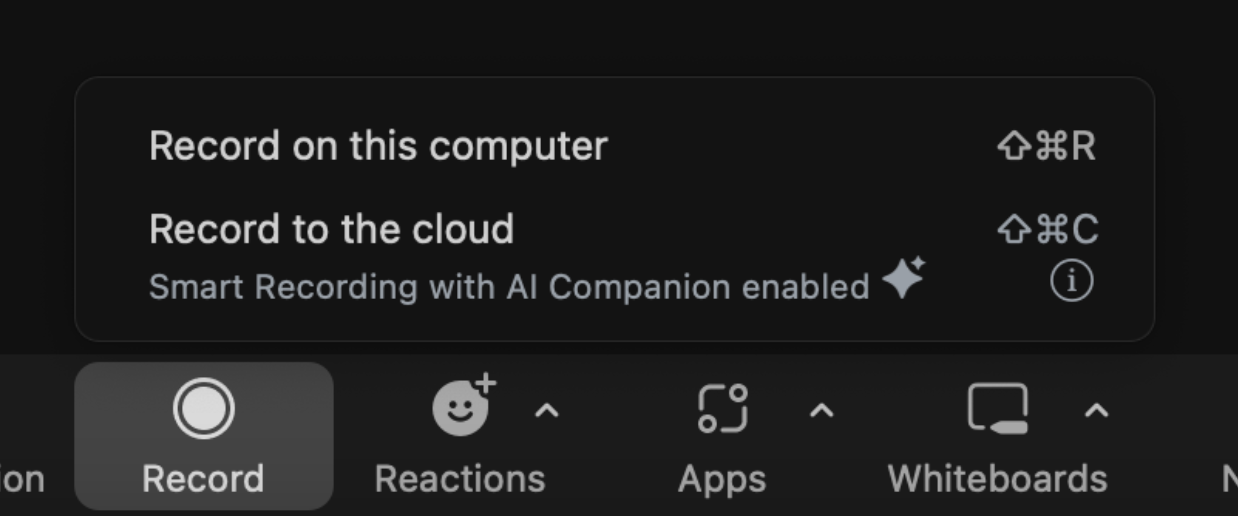
If there are any issues while connecting Zoom, click on ‘Taking longer than 5 minutes’ and follow the instructions.

If you’re unable to connect by following these instructions, please reach out to our team via the Intercom chat.
Google Meet
- Generate a Test Transcript:
- Start a Google Meet call and transcribe the meeting to create a test transcript.
- Transcripts are automatically saved in the “Meet Recordings” folder in your Google Drive. If you don’t see a transcript, create a test document in that folder.
- Set Up the Zap:
- Open this Zapier template.
- Set the “Meet Recordings” folder in your Google Drive as the trigger.
- Connect Kraftful:
- Copy the Kraftful API token provided during the connection process.
- Paste the token when connecting your Kraftful account as the Action in the Zap template.
- Test the Connection:
- Make sure the ‘Download link’ field in the Action of the Zap Template is set to: 1. File: (Exists but not shown)
- Click the “test” button in the Zap Action. If Kraftful receives the test document, the ‘Done’ button will turn blue, allowing you to complete the connection.
Note: If transcription is not available, ask your Drive admin to enable it. For any issues, contact the Kraftful team via Intercom chat.
After connecting Google Meet, Kraftful will automatically sync and analyze your call transcripts. Simply start the transcription inside the call window at the beginning of your Google Meet meeting.
App Reviews
You can sync and analyze your App Store and Google Play store reviews with Kraftful. Since app reviews are public, connecting them requires no authentication, allowing you to sync competitors’ reviews for competitive research.
To connect reviews, select the geography where your app is available and search for your app name. You can connect app reviews for multiple geographies by repeating this process.
Note: If you already have the app in the same geography connected to Kraftful, it will not show up in the search results.
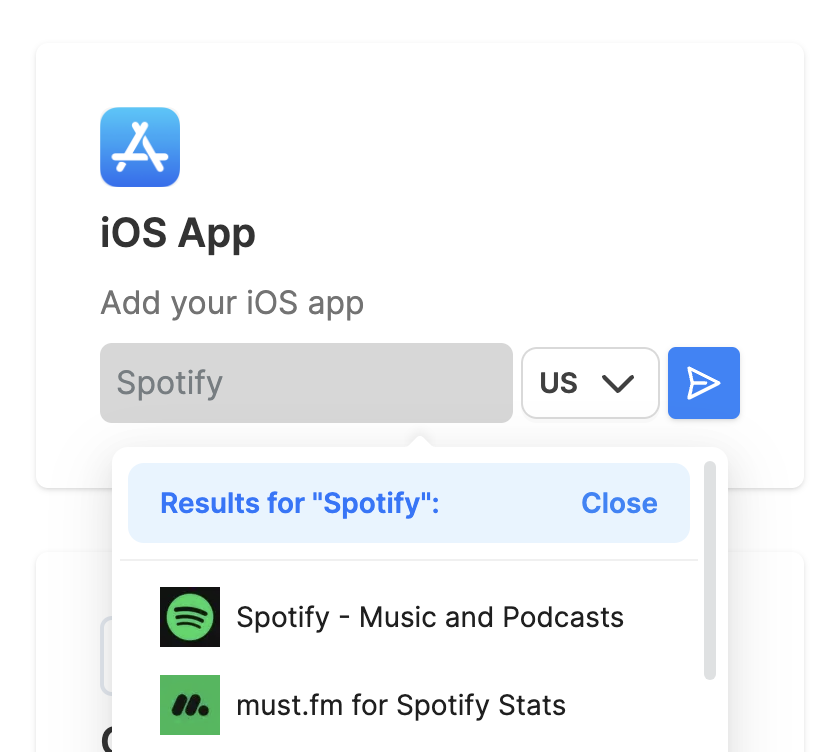
Once you have connected the app, Kraftful will automatically sync and analyze all app reviews dating back to the start of the previous month. It will also collect and analyze app reviews daily.
Additionally, you can select ‘Analyze older data’ to collect and summarize reviews from the past year.

G2
You can sync and analyze your G2 reviews with Kraftful. Since G2 reviews are public, connecting them requires no authentication, allowing you to sync competitors’ reviews for competitive research.
To connect reviews, copy and paste the G2 url hosting the reviews.
Once you have connected G2, Kraftful will automatically sync and analyze all reviews for the past year. It will also collect and analyze reviews weekly.
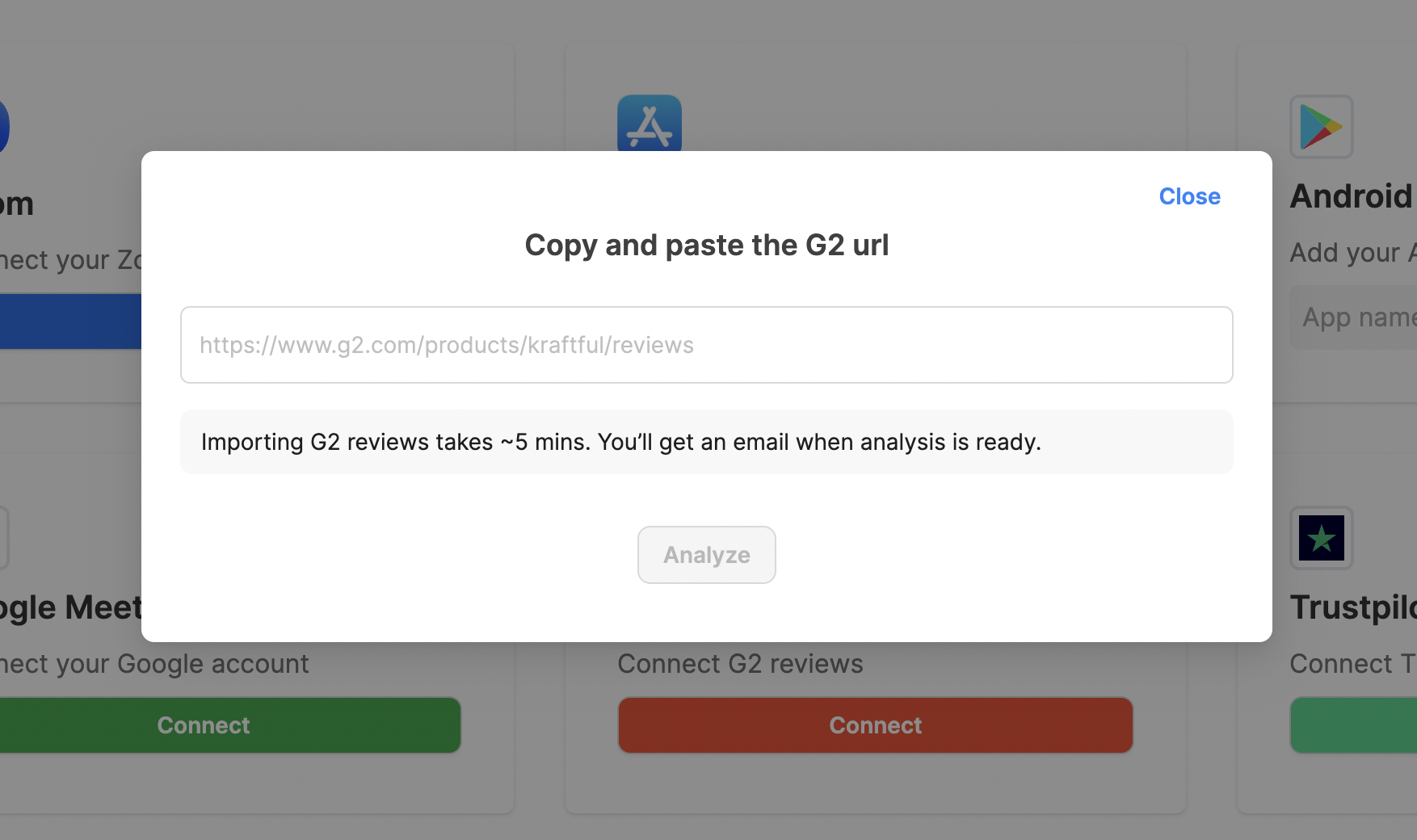
Trustpilot
You can sync and analyze your Trustpilot reviews with Kraftful. Since Trustpilot reviews are public, connecting them requires no authentication, allowing you to sync competitors’ reviews for competitive research.
To connect reviews, copy and paste the Trustpilot url hosting the reviews.
Once you have connected Trustpilot, Kraftful will automatically sync and analyze all reviews for the past year. It will also collect and analyze reviews weekly.
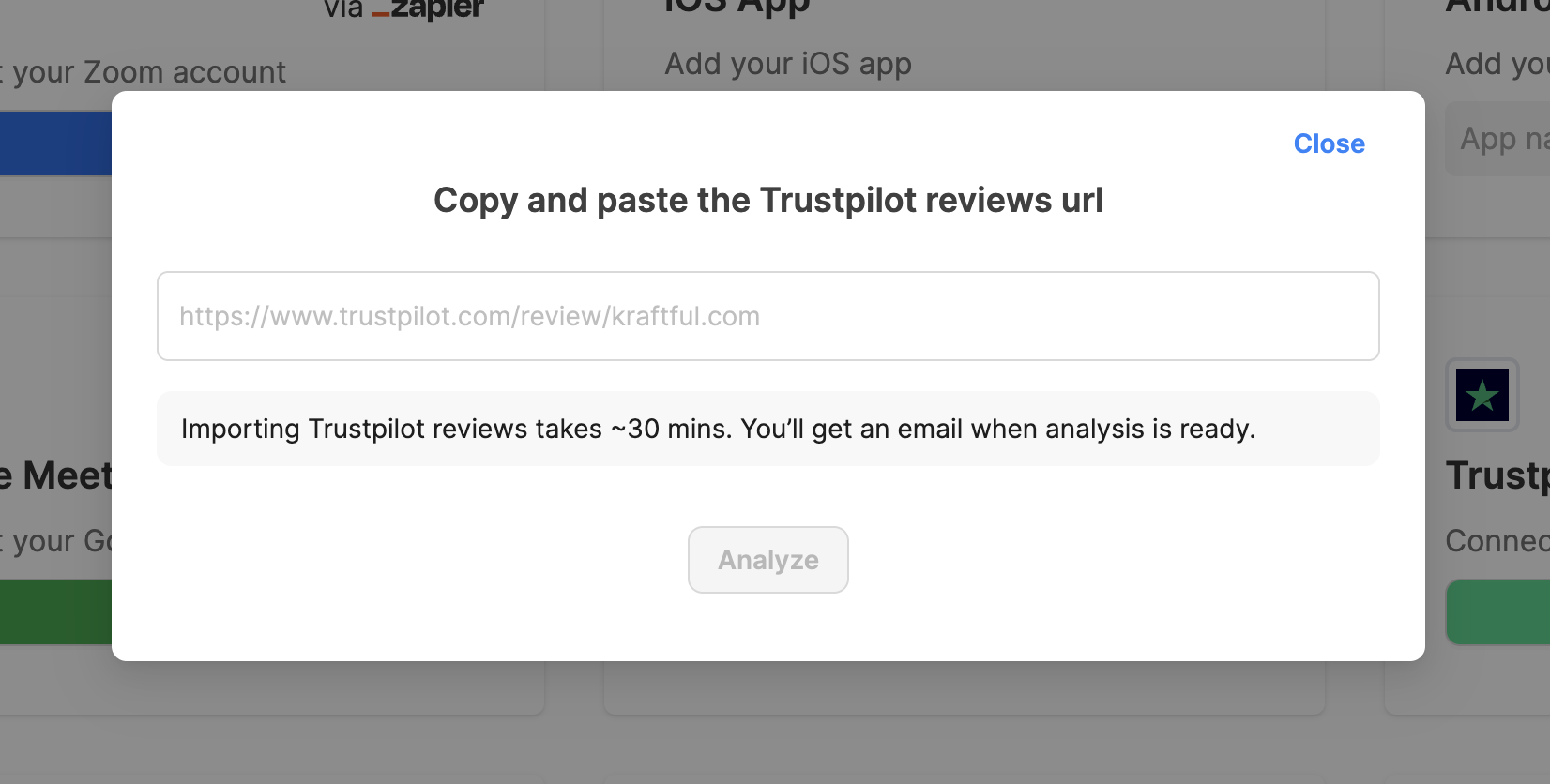
Intercom
To connect Intercom, you will need to create a Zapier account if you don’t already have one.
You will be prompted to enter your Zapier credentials and then your Intercom credentials.
Your first Intercom summary will appear on your Kraftful ‘Feedback’ page the day after you successfully connect Intercom.
Before that, you can check whether it successfully connected by opening your “raw user feedback” under the three-dot menu to see your tickets loading into Kraftful.
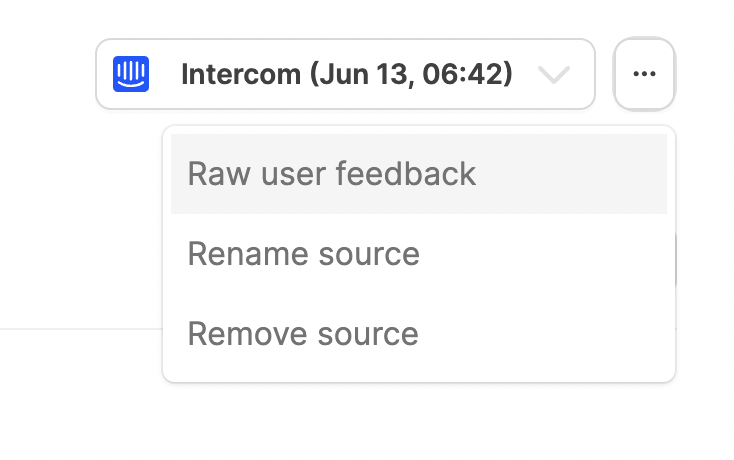
If you have historical tickets in a CSV file, you can add them for analysis and view that analysis within the same Intercom source by selecting ‘Backfill historic analysis.’
Syncing historical Intercom tickets and other custom requirements are available on our Enterprise plan. Reach out to our team via the Intercom chat if you are interested in this.
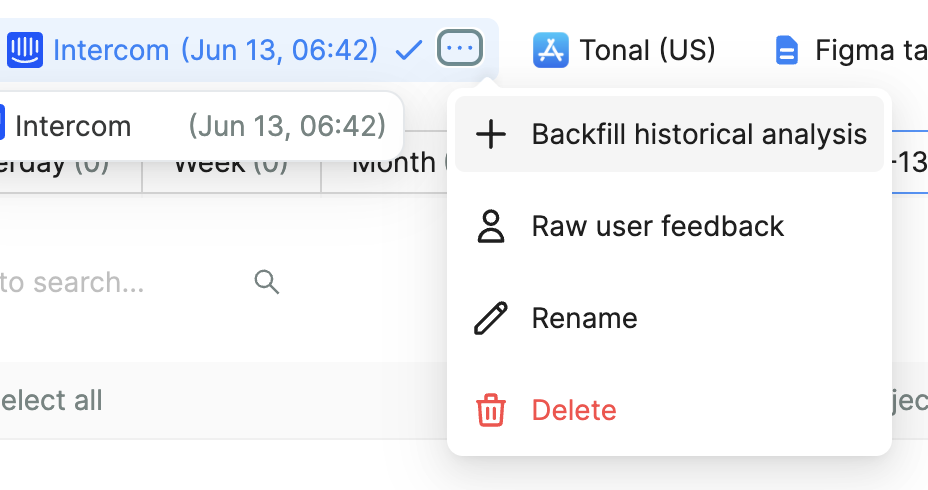
Zendesk
To connect Zendesk, you will need to create a Zapier account if you don’t already have one.
You will be prompted to enter your Zapier credentials and then your Zendesk credentials.
Your first Zendesk summary will appear on your Kraftful ‘Feedback’ page the day after you successfully connect Zendesk.
Before that, you can check whether it successfully connected by opening your “raw user feedback” under the three-dot menu to see your tickets loading into Kraftful.
If you have historical tickets in a CSV file, you can add them for analysis and view that analysis within the same Zendesk source by selecting ‘Backfill historic analysis.’
Syncing historical Zendesk tickets and other custom requirements are available on our Enterprise plan. Reach out to our team via the Intercom chat if you are interested in this.
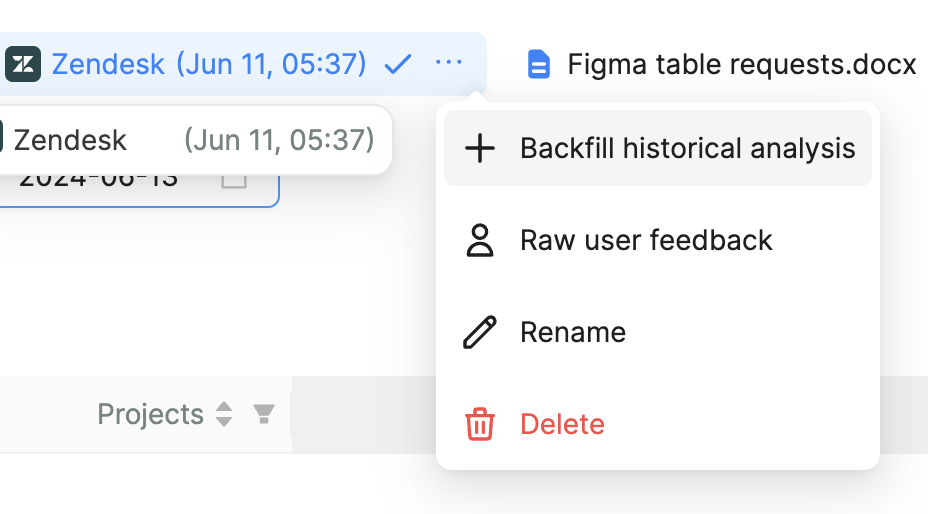
Front
To connect Front, you will need to create a Zapier account if you don’t already have one.
You will be prompted to enter your Zapier credentials and then your Front credentials.
Your first Front summary will appear on your Kraftful ‘Feedback’ page the day after you successfully connect Front.
Before that, you can check whether it successfully connected by opening your “raw user feedback” under the three-dot menu to see your tickets loading into Kraftful.
If you have historical tickets in a CSV file, you can add them for analysis and view that analysis within the same Front source by selecting ‘Backfill historic analysis.’
Syncing historical Front tickets and other custom requirements are available on our Enterprise plan. Reach out to our team via the Intercom chat if you are interested in this.
Hubspot
To connect Hubspot, you will need to create a Zapier account if you don’t already have one.
You will be prompted to enter your Zapier credentials and then your Hubspot credentials.
Your first Hubspot summary will appear on your Kraftful ‘Feedback’ page the day after you successfully connect Hubspot.
Before that, you can check whether it successfully connected by opening your “raw user feedback” under the three-dot menu to see your tickets loading into Kraftful.
If you have historical tickets in a CSV file, you can add them for analysis and view that analysis within the same Hubspot source by selecting ‘Backfill historic analysis.’
Syncing historical Hubspot tickets and other custom requirements are available on our Enterprise plan. Reach out to our team via the Intercom chat if you are interested in this.
Helpscout
To connect Helpscout, you will need to create a Zapier account if you don’t already have one.
You will be prompted to enter your Zapier credentials and then your Helpscout credentials.
Your first Helpscout summary will appear on your Kraftful ‘Feedback’ page the day after you successfully connect Helpscout.
Before that, you can check whether it successfully connected by opening your “raw user feedback” under the three-dot menu to see your tickets loading into Kraftful.
If you have historical tickets in a CSV file, you can add them for analysis and view that analysis within the same Helpscout source by selecting ‘Backfill historic analysis.’
Syncing historical Helpscout tickets and other custom requirements are available on our Enterprise plan. Reach out to our team via the Intercom chat if you are interested in this.
Other itegrations using Zapier
For our most popular Zapier-powered sources (e.g., Zoom, Intercom), Kraftful automatically uses Zapier’s API to create a Zap for you.
For other sources, you’ll need to create a Zap manually in Zapier:
- Log in to your Zapier account and click the Create button in the top left corner.
- Set the Zap Trigger to the source you want to connect (e.g., Salesforce).
- Within the trigger, choose the relevant event to trigger the sync (e.g., when a new record is created).
- Connect your relevant account to Zapier (e.g., your Salesforce account).
- Test the trigger and click Continue with selected source. Depending on your source, you may need to complete additional trigger configuration before testing.
- Set the Zap Action to use Kraftful.
- Select Add feedback as the Kraftful action event.
- Connect your Kraftful account using the API token provided during the connection process.
- Within the action, select the source from the trigger test you ran. Identify the part of the source API payload that contains the comment you want to analyze.
- Optionally, select the author (i.e., user email or name) and rating if the source includes rating data (e.g., NPS rating if you’re connecting a survey source).
- Test the action.
If successfully connected, you should see the test comment under Raw Feedback after clicking the three-dot menu that appears when hovering over the source in Kraftful.
Your first Kraftful insights based on this source will be available the following day.
Kraftful will continue to connect and analyze data via this connection daily.
Troubleshooting Zapier
Any sources connected to Kraftful via Zapier must have a corresponding Zap in your Zapier account.
Your first insights from most Zapier-powered sources will appear on your Kraftful ‘Feedback’ page the day after successfully connecting each source.
For Google Meet and Zoom, insights will appear 30-60 minutes after the first call following the connection of those sources.
To troubleshoot the connection:
- Log in to your Zapier account and ensure you have an active Zap.
- In Zapier, check when the Zap last ran to confirm it’s functioning correctly.
- In Kraftful, click the three-dot menu that appears when hovering over the source and check if you can see a user comment under Raw Feedback. If comments are visible under Raw Feedback but no insights appear under the source, analysis may run the following day as it’s the first comment Kraftful received.
- If no comments are visible under Raw Feedback, check the source card on the Integrations page. Here, you may see if one of your colleagues connected their Zapier account to this Kraftful account (marked as “enabled by”) or if you accidentally connected the Zap to another Kraftful account (indicated by a red exclamation mark next to the Zap name).
If you need further help troubleshooting your connection, reach out to us via the Intercom chat in the bottom right corner of the screen.

